TradingView Webhook Integration Guide
This step-by-step guide will help you set up TradingView alerts to automatically execute trades using our platform. No coding required!
What You Can Do
Using TradingView webhooks, you can:
- ✅ Place market, limit, and stop-loss orders
- ✅ Square off positions automatically
- ✅ Cancel pending orders
- ✅ Deactivate strategies
- ✅ Send custom alerts to your execution logs or Telegram
Part 1: Getting Your Webhook URL
- Log into your dashboard
- Go to Profile → Tradingview Webhook
- Select URL Expiry duration:
- Options range from 1 day to 365 days
- Choose based on how long you need the webhook active
- Remember to renew before expiry to keep your alerts working
- Click "Generate URL" to get your webhook URL in this format:
https://apiv.maticalgos.com/tv-webhook/<YOUR-WEBHOOK-TOKEN>
⚠️ Important: Your webhook URL will expire after the selected duration. Be sure to generate a new URL and update your TradingView alerts before expiry.
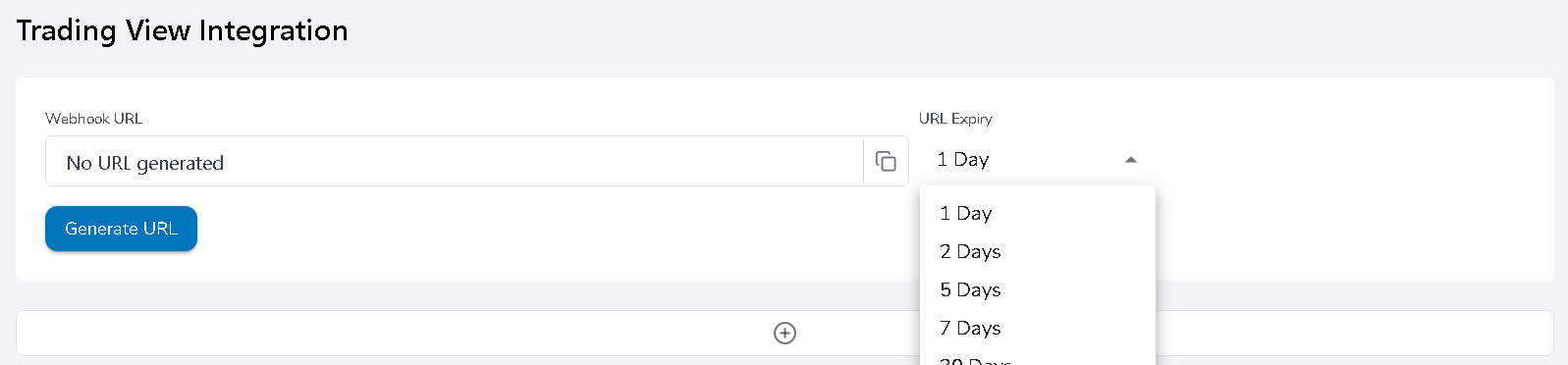
Part 2: Creating Alerts in Our Platform
Choose Action Type
Click "Add Action" and select one of the following:
- Place Order
- Square Off
- Cancel All Orders
- Deactivate
- Log Alert
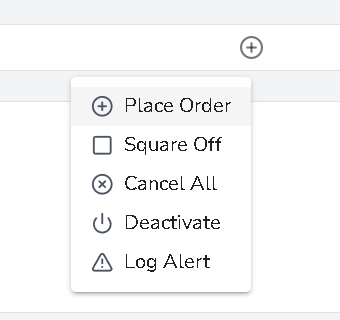
Configure Your Alert
For Place Order:
- Select your symbol or use Auto-Opt for options
- Set quantity
- Choose strategy name
- Select transaction type (Buy/Sell)
- Pick order type (Market/Limit/SL-Limit)
- Set position type (Intraday/Delivery)
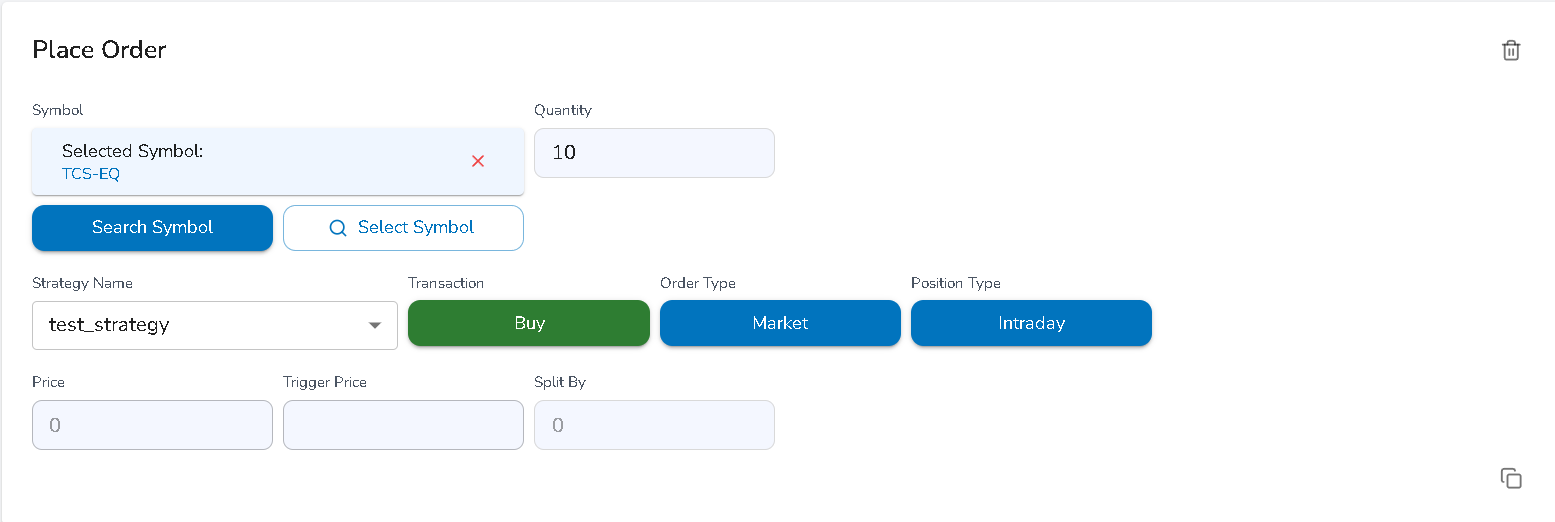
For Square Off/Cancel/Deactivate:
- Select account name
- Choose strategy name
- Review the action summary
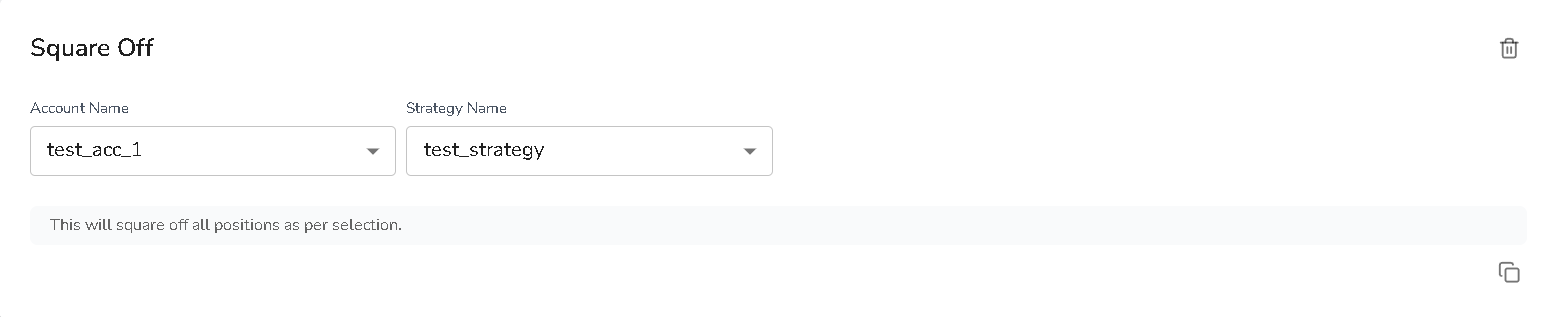
Copy Generated Alert
After configuration, the platform will generate the JSON payload automatically. Click the copy button to copy it.

Open Alert Builder
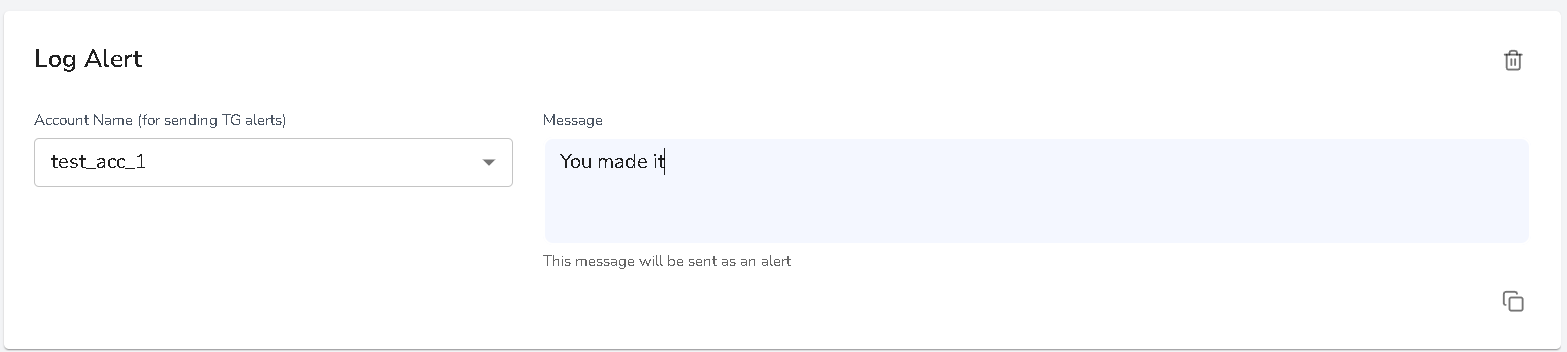
Setting Up TradingView Alert
- Open your TradingView chart
- Click the "Alerts" button (🔔) in the top right
- Create a new alert
- Set your alert conditions
- Scroll down to "Notifications"
- Enable "Webhook URL"
- Paste your webhook URL
- Paste the copied JSON Payload into the "Message" field
Common Examples
Example 1: Buy at Market Price When RSI Crosses 70
-
In our platform:
- Configure a "Place Order" action
- Set Buy order at market price
- Copy the generated message
-
In TradingView:
- Create alert for "RSI crosses above 70"
- Paste webhook URL and message
Example 2: Square Off at 3:15 PM
-
In our platform:
- Configure a "Square Off" action
- Select account and strategy
- Copy the generated message
-
In TradingView:
- Create time-condition alert for 15:15
- Paste webhook URL and message
Important Tips
Best Practices ✅
- Test alerts with small quantities first
- Double-check strategy and account names
- Verify webhook URL is correct
- Use market hours for testing
Common Mistakes ❌
- Don't modify the generated message format
- Don't use quotes or special characters in custom messages
- Don't exceed 10 actions per webhook
- Don't forget to enable the webhook in TradingView
Troubleshooting Guide
If your webhook isn't working:
-
Verify your settings:
- Check webhook URL is correct
- Ensure strategy is active
- Ensure account is active
- Confirm account has sufficient balance
-
Check execution logs for error messages
-
Verify your TradingView alert is:
- Properly formatted
- Has webhook enabled
Need help? Contact our support team with:
Remember: Never share your webhook token publicly!