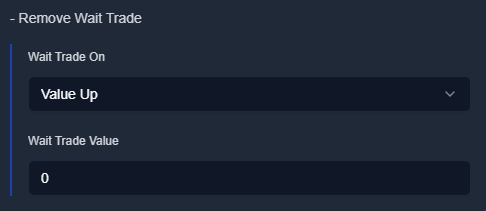Add Leg
What is Add Leg?
The Add Leg action allows users to enter a position in the Futures, Options, or Cash segment for the selected symbol.
This action is triggered when a condition is met, executing a BUY or SELL order with configurable parameters.
1. Trade Configuration
Segment
- Defines the market segment:
- OPT (Options)
- FUT (Futures)
- CASH (Equities) (if available for the symbol)
Transaction Type
- BUY – Places a buy order.
- SELL – Places a sell order.
Option Type (Only for Options Segment)
- CE (Call Option) – Buy/Sell a Call option.
- PE (Put Option) – Buy/Sell a Put option.
Quantity
- Defines the trade quantity in units, not lots.
- Example: If NIFTY’s lot size is 75, setting quantity to 75 is equivalent to 1 lot.
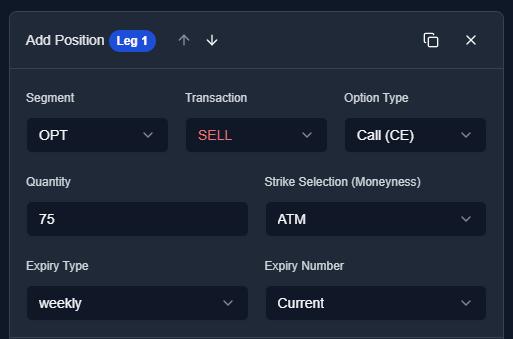
2. Strike and Expiry Selection
Strike Selection (Only for Options Segment)
-
Strike at / Moneyness:
- ATM (At The Money)
- 1-10 OTM (Out of the Money)
- 1-10 ITM (In the Money)
-
Premium Above:
- Selects the strike (CE or PE) whose premium is just above the entered value.
-
Premium Near:
- Selects the strike (CE or PE) whose premium is nearest to the entered value.
-
Premium Below:
- Selects the strike (CE or PE) whose premium is just below the entered value.
Expiry Selection (For Options & Futures)
- Expiry Type:
- Weekly
- Monthly
- Expiry Number:
- Current (Nearest expiry)
- Next (Following expiry)
3. Target and Stop Loss
Target
-
Set as Percentage (%), Fixed Value (₹), or MTM (Mark to Market).
-
Measured from the entry price, not the executed price. The percentage and fixed value target is calculated on the entered price.
-
MTM Target:
- Based on the net profit or loss for the added position/leg.
- If net MTM profit crosses the specified value, it triggers a Square Off of the selected position/leg.
-
Execution Logic:
- For Buy Orders: Uses the high price to track the target.
- For Sell Orders: Uses the low price to track the target.
In Backtesting: Target is checked using high/low of the candle.
In Live Deployment: Target is checked on tick data.
Stop Loss
-
Set as Percentage (%), Fixed Value (₹), or MTM (Mark to Market).
-
Execution Logic:
- For Buy Orders: Uses the low price to track stop loss.
- For Sell Orders: Uses the high price to track stop loss.
-
MTM Stop Loss:
- Based on the net profit or loss for the added position/leg.
- If net MTM loss crosses the specified value, it triggers a Square Off of the selected position/leg.
Tip:
For accurate backtesting, set Stop Loss & Target above 10%.
Backtesting uses 1-minute data, and price movement (high/low) is unknown without tick data and for live it uses tickdata.
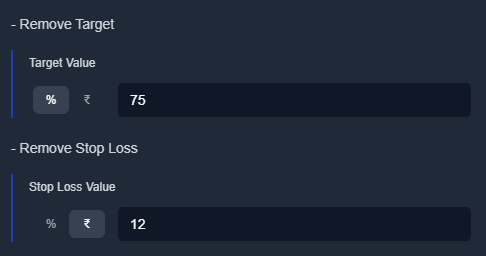
4. Trailing Stop Loss
How It Works
-
Automatically adjusts Stop Loss when the trade moves in your favor.
-
Triggered when the price moves by X% or ₹, trailing the SL by Y% or ₹.
Example:
-
Buy at ₹100, SL at ₹80.
-
If Trail X = 1%, Trail Y = 1%, SL updates as follows:
- When price reaches ₹101, SL moves to ₹81.
- When price reaches ₹102, SL moves to ₹82.
Live Deployment: Trailing SL is checked using tick data.
Backtesting: Trailing SL is checked using high/low of the candle.
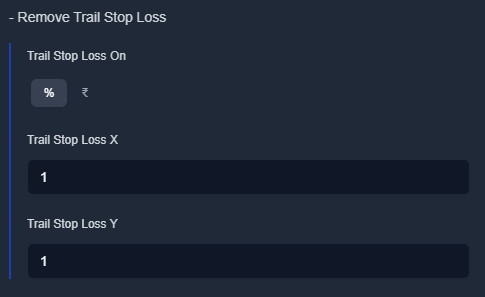
5. Re-Entry Conditions
Re-entry happens after the close of a 1-minute candle after SL/Target is hit, not immediately.
Re-Entry on Target
-
ASAP – Re-enters as soon as the previous trade hits target.
-
ASAP Reverse – Re-enters with the opposite trade type after hitting target.
-
Cost – Re-enters when the price returns to the original entry price.
-
Cost Reverse – Same as Cost, but with the opposite trade type.
-
Action - Re-enters based on a specific user-defined condition or trigger, such as a signal from another indicator or strategy event.
Re-Entry Max Value: Can be set between 1 - 20, allowing up to 20 re-entries.
Re-Entry on Stop Loss
-
ASAP – Re-enters as soon as the previous trade hits stop loss.
-
ASAP Reverse – Re-enters with the opposite trade type after SL is hit.
-
Cost – Re-enters when the price returns to the original entry price.
-
Cost Reverse – Same as Cost, but with the opposite trade type.
-
Action - Re-enters only when a custom condition is met after the previous trade hits stop loss.
Re-Entry Max Value: Can be set between 1 - 20, allowing up to 20 re-entries.
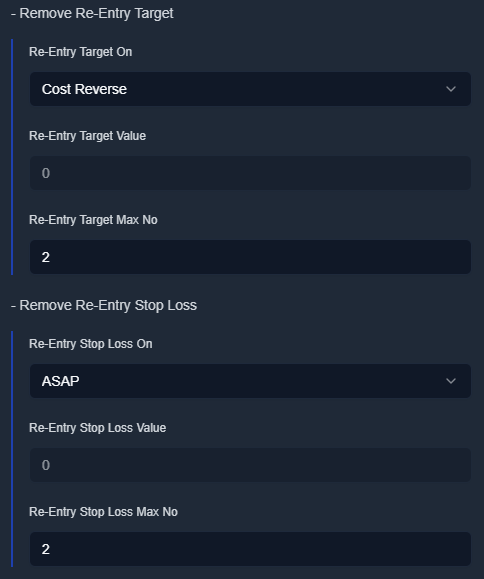
6. Wait & Trade
This feature delays trade execution until a certain price movement occurs.
Types of Wait & Trade
-
Value Up / % Up – Executes trade when price moves up by a set value/percentage.
-
Value Down / % Down – Executes trade when price moves down by a set value/percentage.
Example:
-
Current price = ₹100
-
Wait & Trade = 5% Up
-
Trade will only execute when price reaches ₹105.
Live Deployment: Wait & Trade is checked using tick data.
Backtesting: Wait & Trade is checked using high/low of the candle.